
You ask. We answer.
Technical questions or problems will hang you up, that's why umTech does our very best to deliver answers quickly. In the left navigation bar, you'll find solutions to your technical problems. Can't find what you are looking for? Search umTech's AskTom collection for answers to a variety of technical problems.
Technology Recommendations
The University of Memphis has negotiated with several hardware vendors to provide special pricing for personal purchases by faculty, staff, and students. See our page for more information.
Zoom Video Conferencing
Enterprise video conferencing with real-time messaging and content sharing. Join anywhere, on Any Device. Simplified video conferencing and messaging across any device with up to 300 participants in a meeting. Zoom Meeting syncs with your calendar system and delivers streamlined enterprise-grade video conferencing from your desktop and mobile device. Enable quick adoption with meeting capabilities that make it easy to start, join, and collaborate across any device. See our Zoom page for more information, documentation, and training.
Microsoft Teams
That’s correct. Microsoft Teams is available to all faculty, staff and students. Microsoft Teams is the hub for group collaboration in Microsoft 365 that integrates people, content, and applications. Teams brings simplicity to teamwork by joining collaboration, sharing, and communication all under one platform. See our page about Microsoft Teams for more information.
Microsoft Forms
Microsoft Forms is a simple app that lets you easily create surveys, quizzes, and polls. It can be used to create quizzes, collect feedback, or plan activities. Microsoft Forms authors can toggle their settings to allow users inside or outside of their organization to respond to their survey or quiz. Microsoft Forms is optimized for all the latest versions of Internet Explorer 11, Edge, Chrome, Firefox, Chrome on Android, and Safari on iOS. For more information on Forms including documentation, FAQ's, and training videos, please see our Forms Webpage.
IT Resources for Emeritus Faculty
Once a faculty member has been granted the role of Emeritus in Banner, they will have access to a virtual University of Memphis desktop. This desktop will allow direct access to University software and on campus technical resources. This desktop will be accessible by visiting the site and following the prompts to install the Citrix Receiver on a personal device. For more information see our page about IT resources for Emeritus Faculty.
Using Outlook Online
Want to use the UofM email Outlook OWA (Online Web Application)? Learn how to stay connected here at the UofM. Office 365 also supports various features. These features include Shared calendars for your group, Spam Filter, and Mailbox delegation. (“Mailbox delegation” means giving members in your group the ability to send on behalf or grant them mailbox/calendar permissions.)
For more information about umMail and it's policies check out our website.
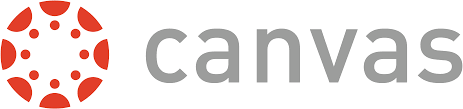
Looking for assistance and answers in Canvas? Check out our Canvas page for assistance with Canvas.
DUO Account Security
DUO Multi-factor Authentication is required for all employees. Multi-factor authentication strengthens the protection of your information by confirming your identity. This is done when you access certain UofM services and sites. For more information about DUO, please visit our DUO page. Note: Mobile device users are encouraged to update to the latest version of iOS or Android OS for optimal security and functionality. Effective December 1, 2020, DUO Security will end support of the DUO Mobile application for iOS 11 and Android 7. 1. Note: The DUO application may be restricted in some international countries, and clients may need to download the DUO Mobile APK App directly from DUO website. Beginning February 1, 2023, Duo will no longer support Internet Explorer 9 and 10 for our web-based authentication experience.
MatLab
MatLab is a programming platform designed specifically for engineers and scientists. The language, apps, and built-in math functions enable you to quickly explore multiple approaches to arrive at a solution. MatLab lets you take your ideas from research to production by deploying to enterprise applications and embedded devices.
What can you do with MatLab?
- Analyze data
- Develop algorithms
- Create models and applications
Who uses MatLab?
Millions of engineers and scientists in industry and academia use MatLab. You can use MatLab for a wide range of applications including deep learning, machine learning, signal processing and communications. Other applications including image and video processing, control systems, test and measurement, computational finance, and computational biology. Need additional assistance? There is a page on the Herff College of Engineering site for MatLab assistance as well. Additionally, Please see the technical support page of MatLab for MathWorks products and services.
PC Installation Instructions
MatLab Installation Instructions for PC
Mac Installation Instructions
MatLab Installation Instructions for MAC
OneDrive
OneDrive (Microsoft's internet-based storage platform) is available for use with external (non-UofM) colleagues. Learn more about or OneDrive by visiting our OneDrive page. This service will provide a solution for sharing documents with others while working on research, class projects, or administrative collaboration. Remember, use of this service should align with all UofM policies and guidelines. (Please see UM1691 Campus Data Security Policy and the ITS Data Storage Guidelines.) Each UofM faculty, staff, or student are allotted 5TB of storage space in OneDrive.
To access OneDrive, visit the University of Memphis Office 365 Webmail site (authenticate using your UUID and password). Look for the App Launcher (9 tiles in a square) at the upper left of the screen (near "Office 365" logo). Select OneDrive and let the collaboration begin!
Our OneDrive documentation highlights the features of Office 365 - OneDrive. ITS Center for Teaching & Learning will provide documentation and training.
Microsoft 365
The University of Memphis has an Office 365 Student Advantage Program available to Students, Faculty, and Staff. This plan allows users to install Word, Excel, PowerPoint, Outlook, and OneNote, on up to 5 personal devices. These devices can be PCs or Macs and office apps on other mobile devices including Windows tablets and iPads.
Infographic for installing on a PC
Infographic for installing on a MAC
Documentation:
Full instructions for installation on a MAC
Full instructions for installing on PC
TAF Lab Locations
See UofM Campus Map site or Technology Resource Locator site for locations of TAF Labs
Using iPrint
iPrint is a wireless printing system that allows students to take advantage of printing services. These services are available at all Technology Access Fund (TAF) funded printers on campus. To find a list of the these areas, visit the Computer Labs/Smart Classrooms website.
iPrint Infographic for Mobility Printing on Android devices
iPrint Infographic for Mobility Printing on iOS devices
iPrint Infographic for Mobility Printing on MAC devices
iPrint Infographic for Mobility Printing on Windows devices
iPrint website for a more in-depth set of directions and links to the system.
umMail Precautions
The University of Memphis uses Microsoft Office 365 (Outlook) as its standard, approved email service. Outlook provides a clear, unified view of emails, calendars, and contacts to keep your information and communication organized. Stay connected and go beyond basic email tasks. Outlook allows you to get more done, such as, journaling and document sharing.
Got a strange email? Check out this Infographic.
How to Take the FERPA Tutorial
You must complete the FERPA Tutorial if you need access to the Banner Student Information system. (This system encompasses Admin Pages and Faculty Self Service.) For more information about FERPA see the UofM website.
Infographic on taking FERPA tutorial
System Requirements:
To view these guides, please note that Adobe Acrobat Reader will need to be installed on your system.
To check your system browser, use the What browser am I using? tool.
Additional Assistance
Connect with umTech via the Service Desk at 901.678.8888 or please submit an online service request.

