Information Technology Services
RingCentral
Accessing your voicemail using mobile app
To access your voicemail
In the bottom menu bar, tap Phone.
In the top bar, tap Voicemail.
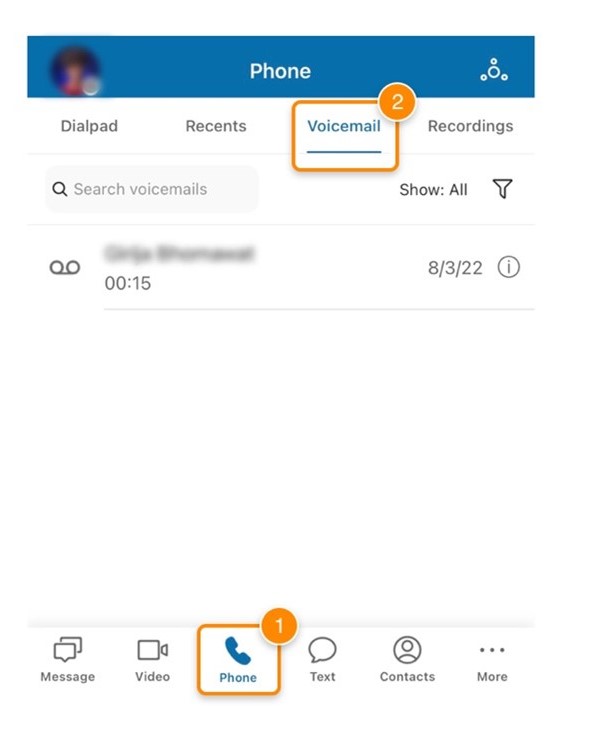
Managing your voicemail
Select any voicemail to view the following options
Play: Listen to the voicemail. Use the slider to fast-forward or rewind.
Message/Text: Reply to the sender using a direct message if they’re part of your organization.
If the sender isn’t part of your organization, you’ll reply using a text message.
Call: Call the sender
Delete: Delete the voicemail. In the popup window, tap Delete to confirm.
Share: Share the voicemail as an MP3 file.
Mark read or unread: Mark the voicemail as read or unread.
Marking a voicemail as read or unread
1. In the bottom menu bar, tap Phone.
2. In the top bar, tap Voicemail.
3. To mark a conversation as read or unread:
- Android users: Tap and hold the text, then tap Mark as unread.
- iOS users: Swipe right on the conversation you’d like to update, then tap Read or Unread.
Note: Swipe left to mark read/unread is also available for managing text messages and fax messages.
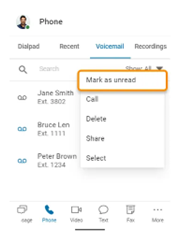 |
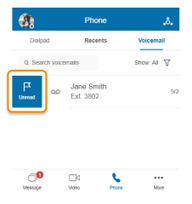 |
Forwarding a voicemail to email
You can forward a voicemail message to email without opening the voicemail.
1. In the bottom menu bar, tap Phone.
2. In the top bar, tap Voicemail.
3. To forward a voicemail:
- Android users: Long press a voicemail entry, then tap Share.
- iOS users: Swipe left on a voicemail entry, then tap More > Share.
Note: Swipe left to share is also available for managing text messages and fax messages.
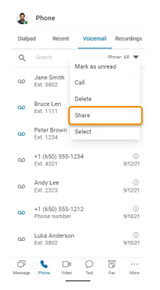 |
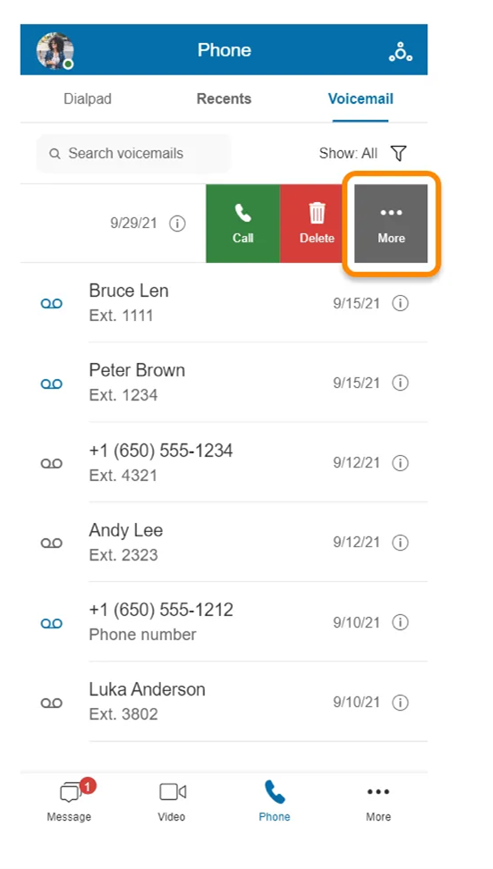 |
Calling back the voicemail sender
You can call back the voicemail message sender without opening the voicemail.
1. In the bottom menu bar, tap Phone.
2. In the top bar, tap Voicemail.
3. To call back a voicemail sender:
1. Android users: Long press a voicemail entry, then tap Call.
2. iOS users: Swipe left on a voicemail entry, then tap Call.
Note: Swipe left to call a contact is also available for managing text messages and fax messages.
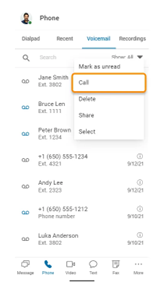
Deleting a voicemail
To delete an individual voicemail
1. In the bottom menu bar, tap Phone.
2. In the top bar, tap Voicemail.
3. To delete a voicemail:
1. Android users: Tap and hold the text message then tap Delete.
2. iOS users: Swipe left on the conversation you’d like to delete, then tap Delete.
Note: Swipe left to delete is also available for managing text messages and fax messages.
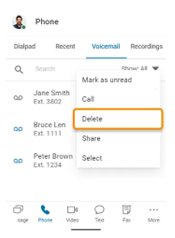
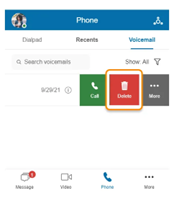
To delete more than one voicemail
1. Tap Phone in the bottom menu bar.
2. To delete more than one voicemail:
1. Android users: Tap and hold the text message, then tap Select. Select additional conversations individually or tap Select all, then tap Delete
at the bottom right.
2. iOS users: Tap Select after you swipe left. Select additional conversations individually or tap Select all, then tap Delete at the bottom right.
