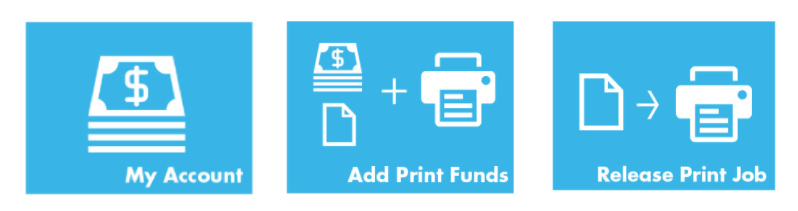umTech
iPrint
Please Note: If printing from home, you will need to install VPN (Virtual Private Network) to access iPrint from off campus. To learn more about installing VPN on your device, please see our VPN page.
iPrint is an on-campus wireless printing system. Students are encouraged to take advantage of printing services available at all Technology Access Funds (TAF) funded printers on campus. To find a list of the these areas, visit the Computer Labs/Smart Classrooms website.
iPrint Training Videos
Getting Started with iPrint
Please note, printing requires an active account and sufficient Print Funds in your free quota or personal balance.
Mobility Printing
Mobility Printing delivers network print services for iOS, Windows, MacOS, Android, and Chrome devices. It allows users to securely print to any printer in the network from their own devices. Mobility Print is easy to set up! Users can print from their own devices without needing to reach out for help.
 Android/Tablet
Android/Tablet
- Infographic on iPrint Mobility Printing on Android
- See our full documentation on how to install and use iPrint Mobility Printing on Android devices.
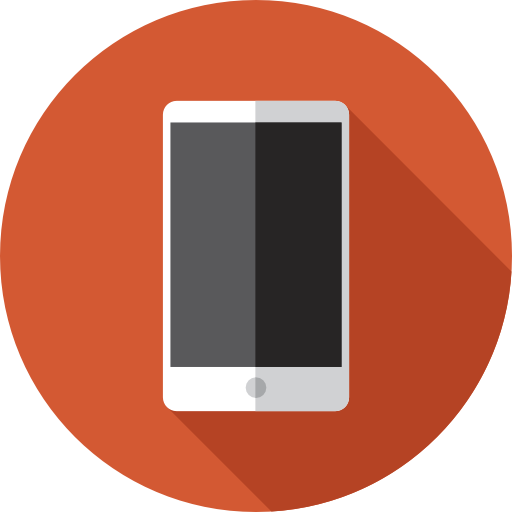 Apple iOS
Apple iOS
- Infographic on iPrint Mobility Printing on iOS
- See our documentation on how to install and use iPrint Mobility Printing on iOS devices.
 Mac OS
Mac OS
- Infographic on iPrint Mobility Printing on MAC OS
- See our documentation on how to install and use iPrint Mobility Printing on Mac devices.
 Windows
Windows
- Infographic on iPrint Mobility Printing on Windows OS
- See our documentation on how to install and use iPrint Mobility Printing on Windows devices.
Print Funds
You can check your balance by logging into My Account
In addition, your balance will appear in the top, right corner of any TigerLAN computer after log-in.
Currently enrolled students receive a printing allotment of 500 pages per semester to use for the term.
The 500-page semester allotment is available the Friday before the semester begins.
Any unused pages at the end of the semester are non-refundable and do not roll over to the next semester.
Funds may be purchased at two variations in increments of 100 pages ($5).
1. The University Bookstore in the form of a Print Funds Card (which are available at the check out counter).
- You may use Tiger Funds to purchase a Print Fund Card
- Follow the Steps on the card to redeem the code. Funds will be available for use immediately after card processing.
2. Online
- To add print funds online, go to My Account and select Add Print Funds from the top menu.
Premium printing (color printing) is now available. It is only available in Technology Hub at University Center room 265, Cecil C. Humphreys School of Law Room 205, the McWherter Library Learning Commons. To utilize color printing you must add funds to your Color Print Balance. Funds must be added Online. Color printing increments are available as follows: $5 = 15 pages, $10 = 30 pages, $15 = 45 pages, $20 = 60 pages. Color prints are only available in 8.5 x 11 size.
Reimbursements:
Students may receive a refund for unused color printing in excess of 15 pages or $5.00.
For a monetary refund, complete and bring the following Premium Printing Reimbursement Form to the ITS Service Desk. The ITS Service Desk it located at 100 Administration Building. Once
this form is signed by a Supervisor and Director you will take it to Bursar for settlement.
Note: Black & white (monochrome) page purchases are non-refundable, but color prints will roll over to the next semester. For amounts less than the minimum refund ($5.00), submit a service request to convert color pages to standard monochrome .
If added funds have not posted within 24 hours please contact the umTech Service Desk at 901.678.8888.
Please keep the Responsible Printing Initiative in mind when printing.
The Responsible Printing Initiative (RPI) is an SGA/ITS cooperative. It is designed to fairly distribute printing resources, reduce waste, and eliminate abuse.
Printing utilizes more than just paper. Printing costs cover the following:
- Paper
- Toner
- Printers
- Software
- Servers
- Maintenance
We hope to make printing easy for UofM students. However, if you need assistance, please contact the umTech Service Desk at 901.678.8888.