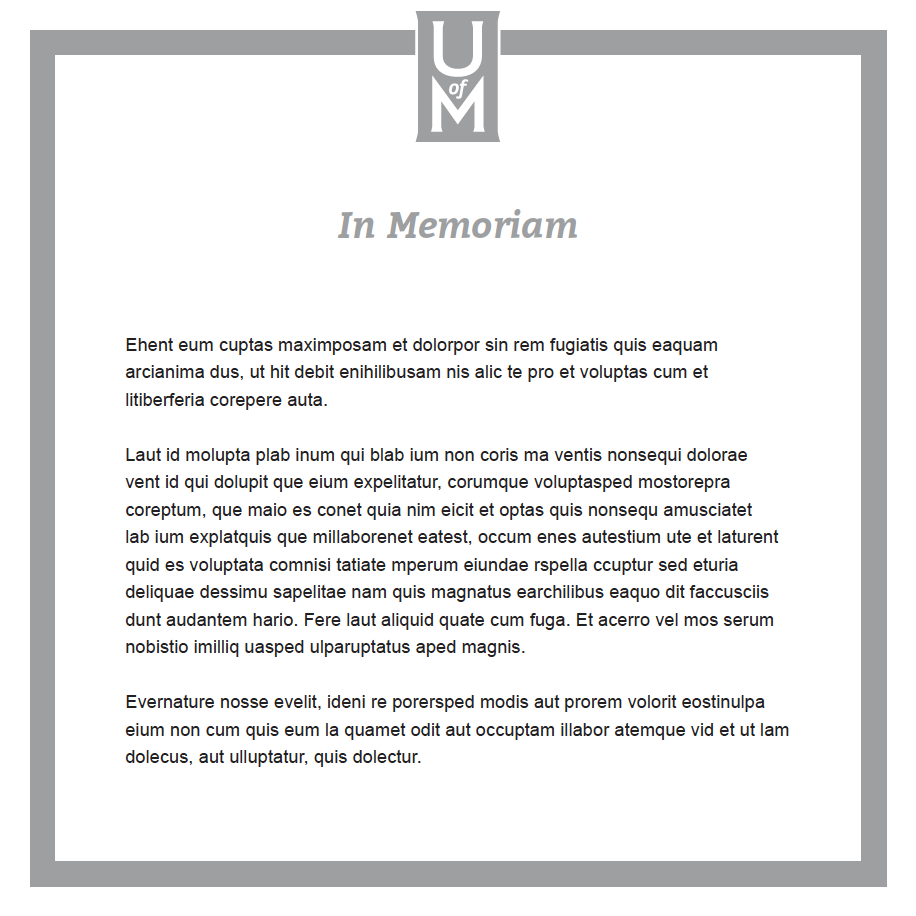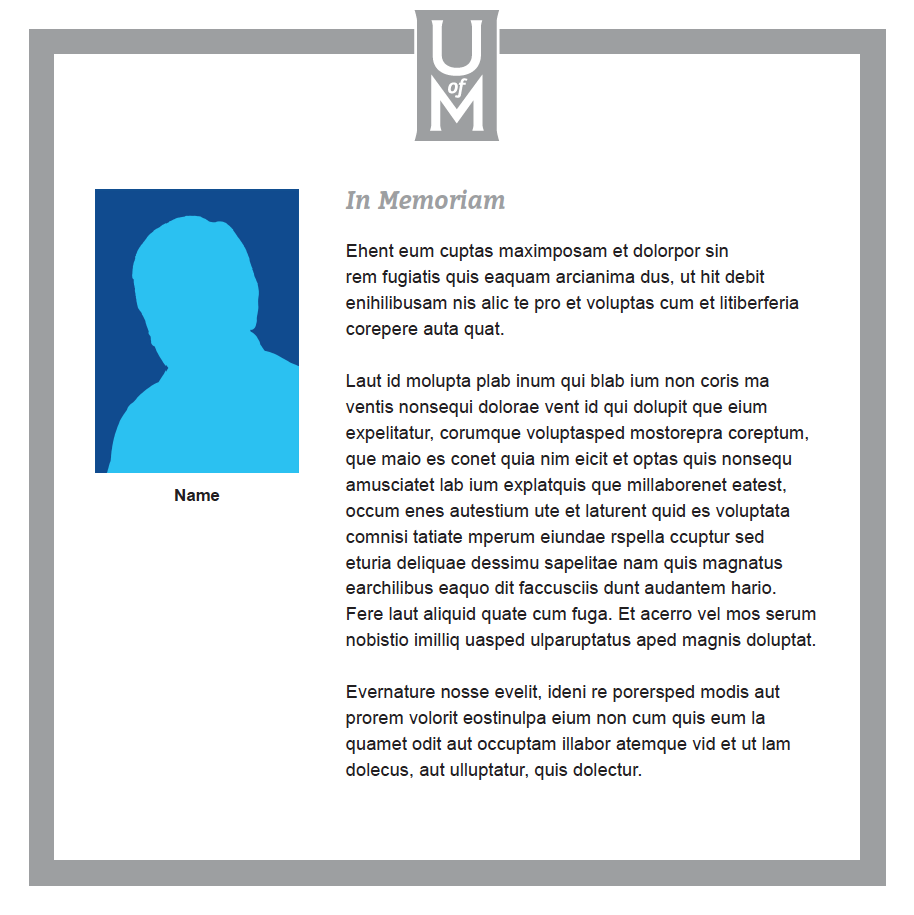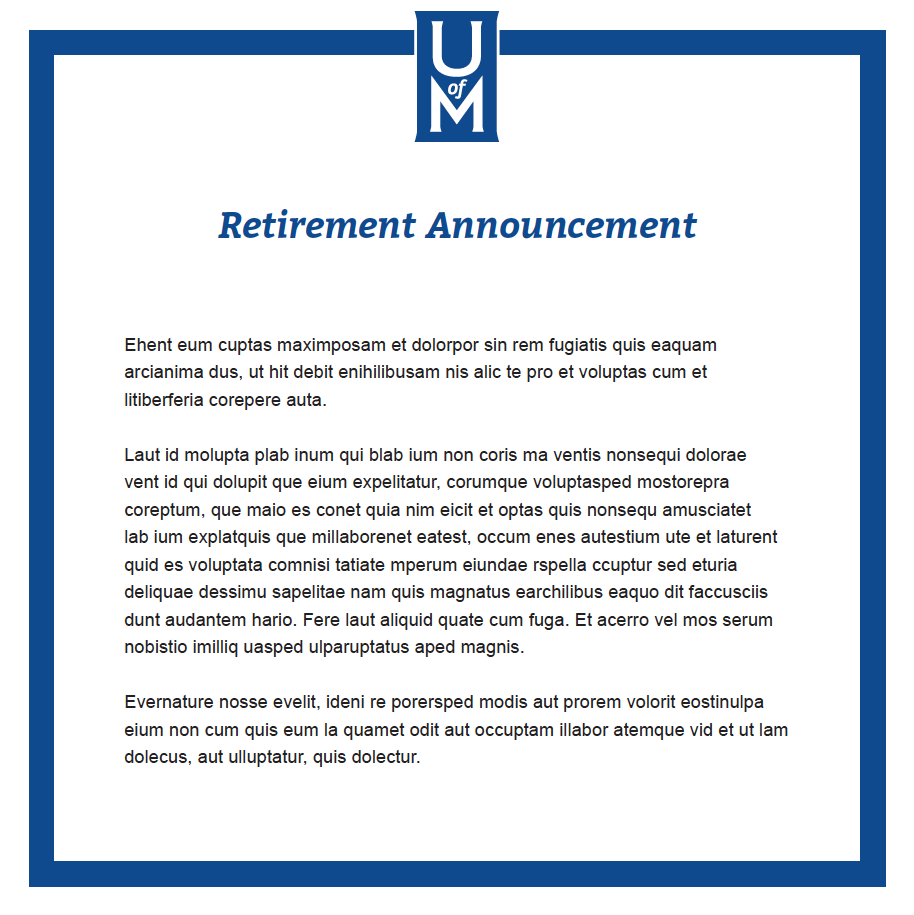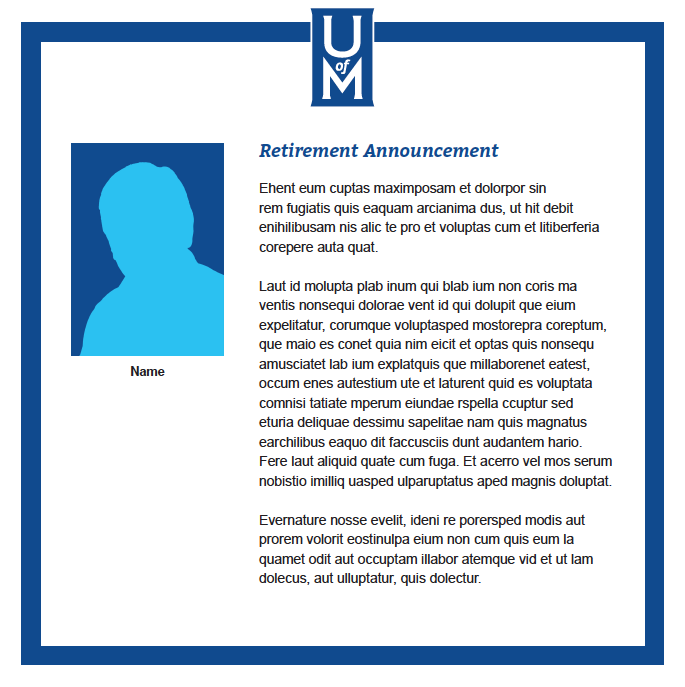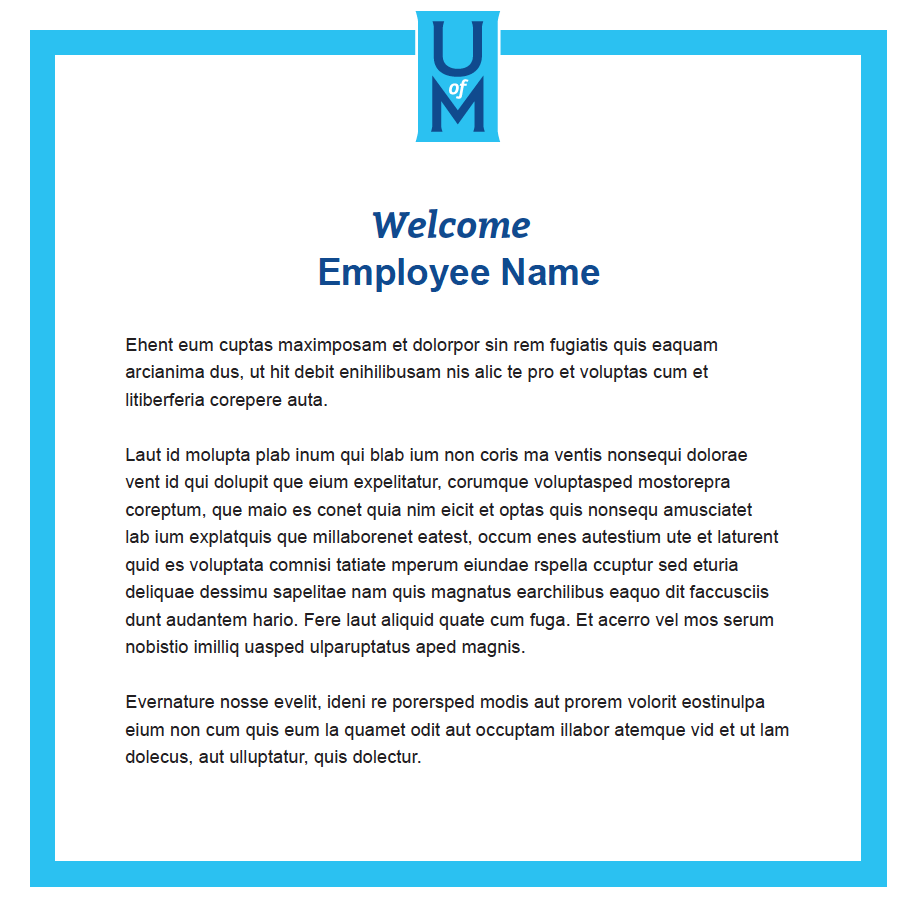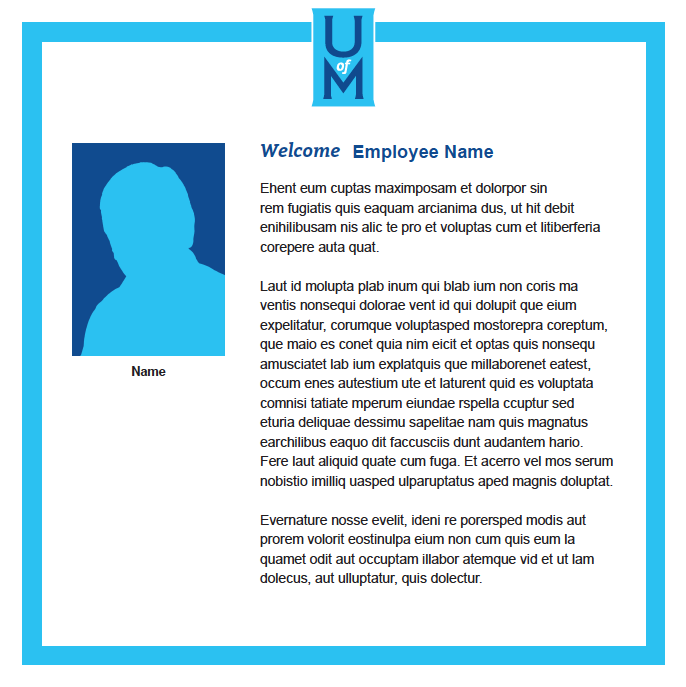Marketing and Communications
Employee Announcements
Instructions:
- Click image to download an editable PDF. Open PDF in Adobe Acrobat Pro. In the EDIT menu go to Text & Images Add your copy to replace the filler copy. We use Arial 12pt.
- To change the photo, click on the image placeholder. Right click >Replace Image. This is will allow you to find the new image on your computer.
- Add the new name to replace NAME under the photo.
- To Save, Go to FILE>Export To>JPEG. This will save your announcement as a jpeg to insert in the body of an email.
- In Outlook, create a new email. In the tool bar, click the PICTURES icon>picture from file Or in the menu go to FORMAT>Insert Picture. Locate your jpeg file. This will place your announcement jpeg in the body of the email.
- To create an accessible email, you'll need to add ALT text to all images containing copy. Right click your image and select "Format Picture." Then hover over the icons until you get to the one that reads "Layout & Properties" (typically the third icon). Once selected, you'll see an option for Alt Text where you can add in a Title and Description. Make sure all pertinent copy from your image is repeated in this Alt Text option.