Omni CMS Website Training
Uploading Files
Before you upload your file (image, Word document, Excel spreadsheet, PDF, etc.) make sure that you are in the correct folder of the area that you would like to upload your file.
Once you've navigated to the correct folder, select the 'Upload' button in the upper right-hand corner (pictured below).

On the screen that appears, select the blue 'Add' button to add a file from your computer.
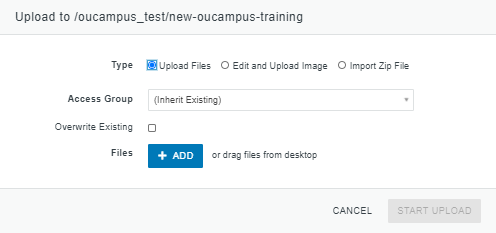
It's also possible to simply drag the image from a folder on your computer to this window to add it.
After the file has been added, select 'Start Upload' to begin the upload process. Once the file has been uploaded, open it in Omni CMS, then select the green 'Publish' button in the upper right hand corner.
** Note: Every file that is uploaded to Omni CMS has to be published. Otherwise, the file in question may not display properly **
