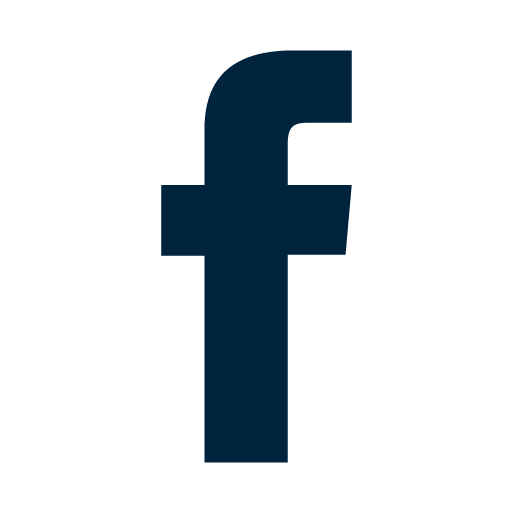UofM Language Fair
UofM Language Fair
Technical Support
Please follow the instructions for the event you're attending in order to connect.
- IMPORTANT: Please note that in order to make sure to present all the information in the session
and leave time for Q and A at the end, the presenters will *not* be able to offer technical assistance during the event itself.
- The information below should help you get ready to attend your event, including installing
Zoom and general advice related to possible tech issues.
- If you have a link to the webinar and follow the instructions in the event page, have
tried the information below, but you still have issues, you can call UM Tech at 901-678-8888, and they will try to assist you. Please explain that you're attempting to attend
a session at the Virtual Language Expo and have the name of the session and the link available so they can assist you.
All sessions will also be recorded and made available later in the week for people who weren't able to attend the session or had technical difficulties.
1) General computer/smartphone/tablet troubleshooting tips:
- If you're in a web browser (Chrome, Firefox, Safari, Edge, etc.), try another using another browser.
- If it's just the audio isn't working, check your device to make sure your volume isn't on mute.
- If something (page, document, audio, video) isn't working, even though the settings appear to be right, you can try to close and reopen that application (browser, Zoom, etc.). This helps in many cases.
- If it still isn't working, you can try to restart your device.
- If you have another device (for example, you're trying to connect on a computer but have a smartphone handy), you can try on that device.
2) Connecting to Zoom
- To learn how to create a Zoom account or access a Zoom meeting, please click here.
- A video showing how to connect to a Zoom meeting, as well as step-by-step instructions for popular platforms (Windows, Mac, Android, iOS, etc.) can be viewed here.
- Information about accessibility can be found here.
3) Asking questions during the Zoom session
- This page explains who to use the chat feature in Zoom on Windows, Mac, Android, and iOS. At the end, the presenter may answer questions in the chat, but may not be able to answer all questions.
- The video and audio will be deactivated by your presenter during the presentation. If the presenter says that attendees can ask questions via audio as well, this page has information on how to unmute yourself. This will not work unless the presenter has activated the unmute feature.
- If your question isn't answered during the session, you can contact the presenter using the same contact information that's on the Events page for that event.
If you have tried the troubleshooting information above and still have tech issues or questions, please contact UM Tech at 901-678-8888. Please explain that you're attempting to attend a session at the Virtual Language
Expo, and have the name of the session and the link available so they can assist you.
Social Media
Follow us on social media to keep up with the latest news about the Fair. You can look for us on Instagram, Facebook, and Twitter by searching for the username @UofMLangFair or clicking on the icons below.