Registrar
Email Classes
Course email groups in Outlook are no longer supported beginning Summer 2025. These were groups named for the course number/section/term and used for sending emails to an entire class (e.g., PSYC1030001.2023F[at]memphis.edu). Faculty using these groups for class communications should identify alternatives such as Teams and Canvas messaging to communicate with their classes as a whole.
To email from myMemphis, login to the myMemphis portal. Select the Faculty tile and click the Faculty Self Service menu item. An email option is available from the Faculty Detail Schedule and Class List links.
From Faculty Detail Schedule
-
- Select Term and CRN from the dropdown menus.
- In the Course section, select the Classlist link.
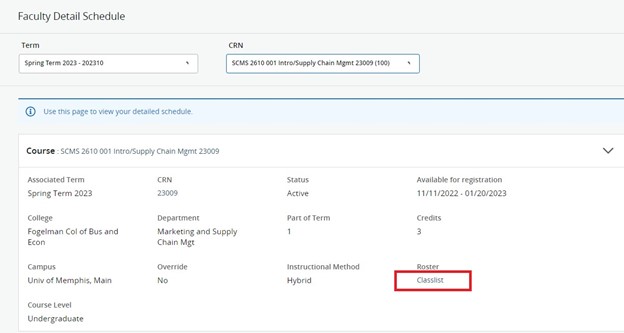
OR
From Class List
-
-
Select the appropriate course row. (Do not use the Course Title or CRN links; those will provide Course Details and Class Details, respectively.) To find the appropriate course, sort by clicking on column headers or search using the Search bar.
-
Once you have selected the appropriate section, on the Class List tab, under Summary Class List, click the checkbox in the header to select all students. Click the email icon to begin an email.
